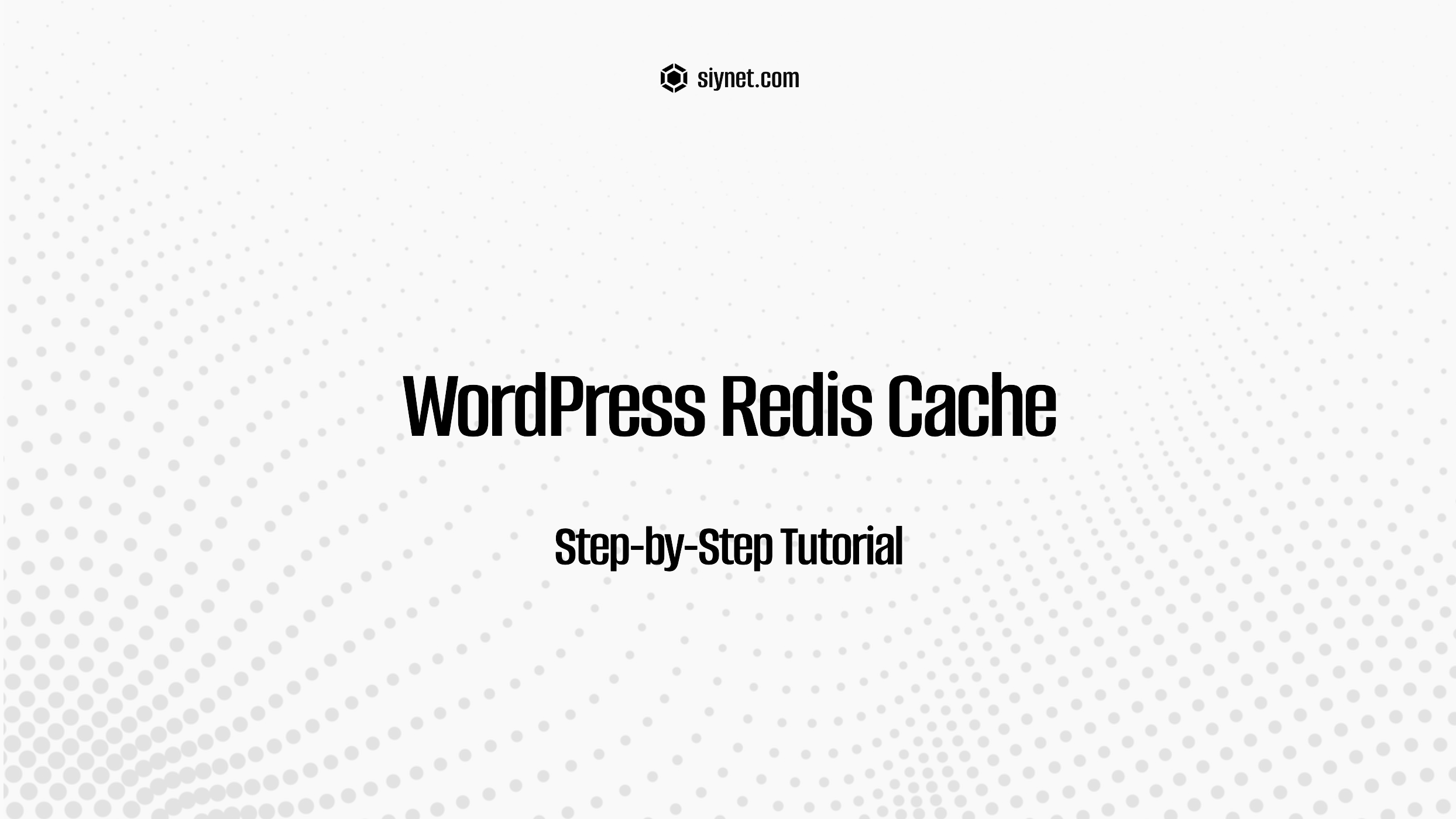
Using Redis as a caching solution in WordPress can significantly improve your site’s performance by storing your site’s data in memory, reducing the load on your server, and speeding up access to frequently requested information. Below is a step-by-step guide to setting up Redis Cache for your WordPress site.
Step 1: Install Redis on Your Server
Before you can use Redis with WordPress, you need to install Redis on your server.
For Ubuntu (Linux):
- Update your system:
sudo apt update
sudo apt upgrade- Install Redis:
sudo apt install redis-server- Verify Redis installation:
redis-server --versionIf the installation was successful, you should see the Redis version number.
- Enable Redis to start on boot:
sudo systemctl enable redis-server
sudo systemctl start redis-server- Check Redis status:
sudo systemctl status redis-serverThis ensures that Redis is running properly on your server.
For Other Hosting Providers:
If you’re using a managed WordPress host, Redis might already be available, or you can ask your host to enable it for you. In that case, skip the installation and proceed directly to the WordPress configuration step.
Step 2: Install and Activate a Redis Cache Plugin
To connect Redis to your WordPress site, you’ll need a caching plugin. Two popular options are Redis Object Cache and W3 Total Cache.
Using Redis Object Cache Plugin:
- Install the Plugin:
- Go to your WordPress dashboard.
- Navigate to Plugins > Add New and search for Redis Object Cache.
- Click Install Now and activate the plugin.
- Activate Redis Object Cache:
- After activating, go to Settings > Redis in your WordPress dashboard.
- Click Enable Object Cache.
- Test the Cache:
- Once enabled, you can test if Redis is working by checking the status in the Redis settings page. If everything is set up correctly, it should show “Connected” status.
Using W3 Total Cache Plugin:
- Install W3 Total Cache:
- Go to Plugins > Add New and search for W3 Total Cache.
- Click Install Now and activate it.
- Configure Caching:
- Navigate to Performance > General Settings.
- In the Page Cache section, select Redis as the cache method.
- Save all changes.
Step 3: Configure Redis Settings (Optional)
If you need to fine-tune the Redis configuration, you can adjust the settings in the wp-config.php file.
- Edit the wp-config.php file:
Add the following lines to yourwp-config.phpfile, just above the line/* That's all, stop editing! Happy publishing. */:
define('WP_REDIS_HOST', '127.0.0.1'); // Redis server IP
define('WP_REDIS_PORT', 6379); // Redis default port
define('WP_REDIS_PASSWORD', 'yourpassword'); // If Redis is password-protected- Check Redis Cache Connection:
Ensure Redis is working by visiting the Redis settings page in your WordPress admin panel. It should show “Connected” status.
Step 4: Monitor Redis Performance and Clear Cache
To ensure Redis is functioning properly, monitor its performance and periodically clear the cache.
- Clear Redis Cache:
- You can clear the cache from the Redis settings page in WordPress. Just click on the Flush Cache button to remove all stored data.
- Monitor Redis:
- Use the
redis-clicommand to monitor your Redis cache:bash redis-cli monitor
This will show you live data being written to Redis.
Conclusion
Setting up Redis caching in WordPress can dramatically improve your site’s speed, particularly for high-traffic websites. By following these steps, you can easily integrate Redis into your site’s caching strategy, ensuring better performance for your visitors. Always monitor your cache and periodically clear it to maintain optimal performance.
For more detailed information on Redis installation and configuration, refer to Redis’s official documentation or the plugin’s documentation for specific troubleshooting tips.
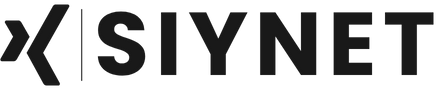
Leave a Reply