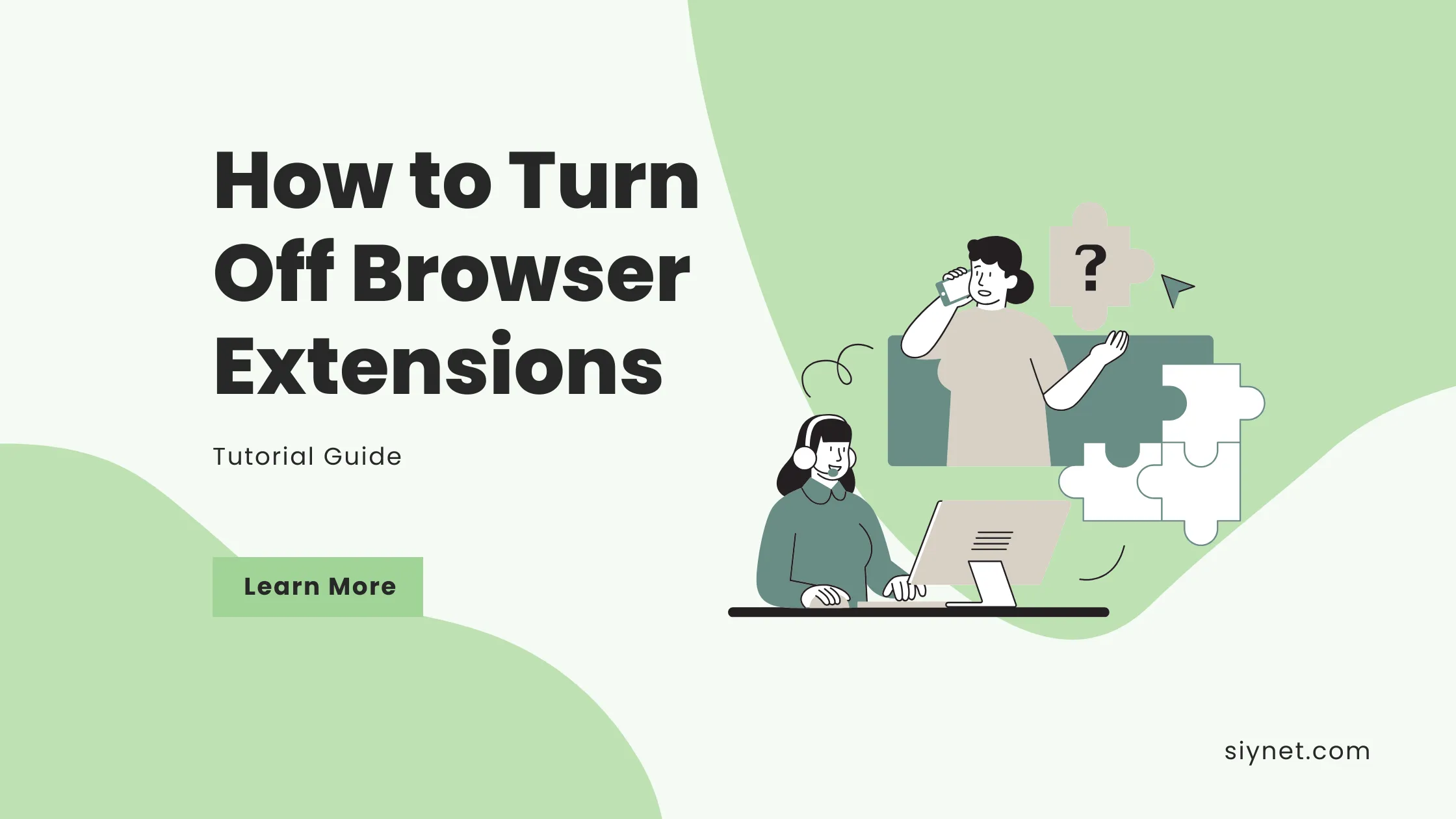
Browser extensions can enhance your browsing experience by adding new features or functionalities, but sometimes, they can slow down your browser or interfere with your online activities. If you find that you need to turn off a browser extension, follow the simple steps below for Google Chrome, Mozilla Firefox, Microsoft Edge, and Safari.
1. Google Chrome (Desktop)
- Open Chrome: Launch Google Chrome on your computer.
- Go to Extensions:
- Click the three vertical dots (menu icon) in the top-right corner of Chrome.
- Select More Tools > Extensions.
- Disable the Extension:
- In the Extensions page, you’ll see a list of all installed extensions.
- Find the extension you want to disable.
- Toggle the switch to the off position (gray) to disable it.
2. Mozilla Firefox (Desktop)
- Open Firefox: Launch Mozilla Firefox.
- Go to Add-ons:
- Click the three horizontal lines (menu icon) in the top-right corner.
- Select Add-ons or press
Ctrl + Shift + Ato open the Add-ons Manager.
- Disable the Extension:
- In the Add-ons Manager, click on the Extensions tab.
- Find the extension you want to disable.
- Click the three dots next to the extension and select Disable.
3. Microsoft Edge (Desktop)
- Open Edge: Launch Microsoft Edge on your computer.
- Go to Extensions:
- Click the three horizontal dots (menu icon) in the top-right corner.
- Select Extensions.
- Disable the Extension:
- You will see a list of all installed extensions.
- Find the extension you wish to disable.
- Toggle the switch to the off position (gray) to disable the extension.
4. Safari (Mac)
- Open Safari: Launch Safari on your Mac.
- Go to Preferences:
- Click on Safari in the top menu.
- Select Preferences.
- Disable Extensions:
- Go to the Extensions tab.
- Select the extension you want to disable from the left sidebar.
- Uncheck the box next to the extension to disable it.
How to Turn Off Extensions in Mobile Browsers:
Google Chrome (Android & iOS)
Google Chrome on mobile doesn’t support extensions like the desktop version. However, some Android browsers (e.g., Kiwi Browser or Yandex Browser) allow you to use extensions.
Mozilla Firefox (Android & iOS)
- Open Firefox.
- Go to Menu: Tap the three vertical dots in the bottom-right corner.
- Manage Extensions:
- Tap Add-ons.
- Find the extension you want to disable and tap the toggle to turn it off.
Microsoft Edge (Android & iOS)
Similar to Chrome, Microsoft Edge on mobile doesn’t support extensions. But on Android, some browsers allow extensions.
Conclusion
Disabling or turning off browser extensions is a simple and effective way to troubleshoot performance issues or stop unwanted behavior. Follow the above steps for your specific browser to temporarily disable an extension, or remove it entirely if it is no longer needed. By doing so, you can improve your browser’s speed, security, and functionality.
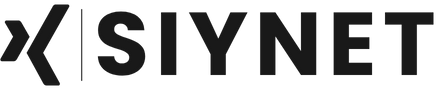
Leave a Reply