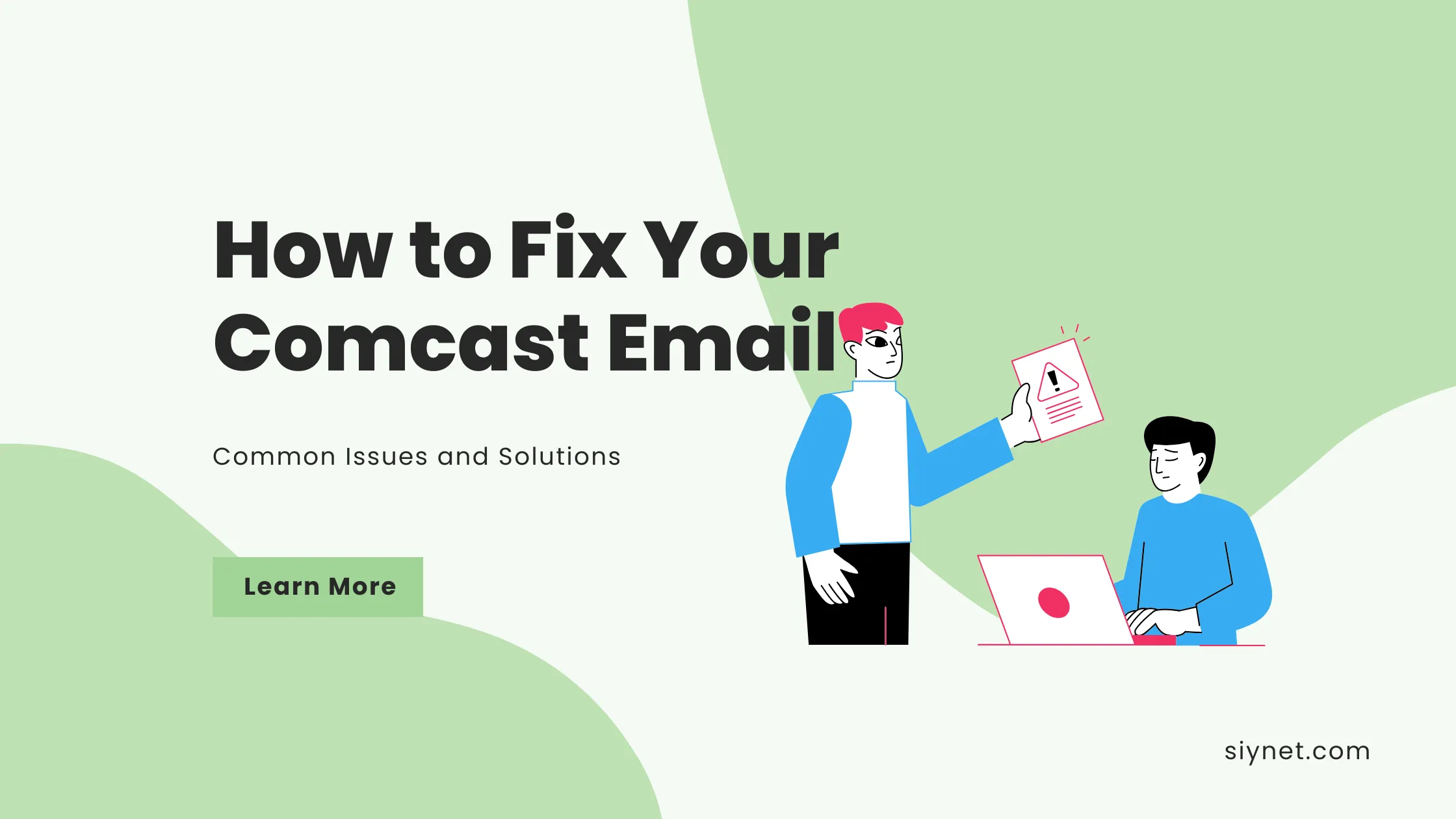
If you’re experiencing issues with your Comcast email account, you’re not alone. Whether it’s trouble sending or receiving messages, login issues, or problems with your email client, this guide will walk you through the most common problems and how to fix them.
1. Check Your Internet Connection
Before diving into settings and configurations, ensure that your internet connection is stable. A weak or intermittent connection can sometimes prevent you from accessing your Comcast email or cause syncing issues.
Solution:
- Test other websites or services to make sure your connection is working properly.
- Try restarting your router or modem if needed.
2. Verify Email Settings (For Email Clients)
If you’re using an email client like Microsoft Outlook, Apple Mail, or Thunderbird, incorrect email settings could be the cause of your problems. Here’s what you need to check:
Incoming (IMAP) Server Settings:
- Server: imap.comcast.net
- Port: 993 (SSL)
- Authentication: Password
Outgoing (SMTP) Server Settings:
- Server: smtp.comcast.net
- Port: 587 (TLS) or 465 (SSL)
- Authentication: Password
Make sure you’re using your full Comcast email address as your username (e.g., yourname@comcast.net), and your current password.
Solution:
- Double-check these settings in your email client or app.
- Remove and re-add your email account if necessary.
3. Clear Browser Cache & Cookies (For Webmail Users)
If you access your Comcast email through a web browser (Chrome, Safari, etc.), sometimes the browser’s cache and cookies can cause issues with loading your email or logging in.
Solution:
- Go to your browser settings and clear your cache and cookies.
- After clearing them, restart your browser and try logging in again.
4. Update Your Email Client
Sometimes, outdated email apps or software can cause issues with email sync or functionality. Make sure that your email client is up-to-date.
Solution:
- Go to your app store or software settings and check for any available updates for your email client.
- After updating, restart the client and try accessing your email again.
5. Check Your Spam or Junk Folders
If your emails are not appearing in your inbox, they might have been misdirected to your Spam or Junk folder.
Solution:
- Open your Spam or Junk folders and check if your missing emails are there.
- Mark legitimate emails as “Not Spam” or move them back to your inbox.
6. Reset Your Comcast Password
If you’re having trouble logging into your Comcast email, there’s a chance you’ve forgotten your password, or your account might have been compromised.
Solution:
- Go to the Comcast password reset page.
- Enter your Xfinity username or email address and follow the prompts to reset your password.
- If you’re unable to reset the password, Comcast’s customer service team can assist you.
7. Check for Comcast Service Outages
Sometimes, Comcast may be experiencing a service outage or maintenance work in your area, which could affect email services.
Solution:
- Visit the Xfinity Status Center to check for any known outages in your area.
- If there’s an outage, you’ll need to wait until it’s resolved.
8. Disable Antivirus or Firewall Temporarily
Sometimes, overly cautious antivirus software or firewall settings can block email traffic, leading to issues with sending or receiving messages.
Solution:
- Temporarily disable your antivirus or firewall software.
- Try accessing your Comcast email again to see if the issue is resolved.
- If this works, consider adjusting the settings of your security software to allow email traffic.
9. Reconfigure or Remove Your Email Account
If the above steps don’t work, removing and reconfiguring your Comcast email account may help.
Solution:
- If you’re using an email client, remove your Comcast email account and then add it back using the correct settings.
- Ensure your username and password are correctly entered when you reconfigure the account.
10. Contact Comcast Support
If you’ve tried all the steps above and are still experiencing issues, it might be time to reach out to Comcast support for further assistance. They can help with more complex issues like account problems or system glitches.
Solution:
- Call 1-800-XFINITY (1-800-934-6489) for customer service.
- Visit the Xfinity Support Page for online help and troubleshooting guides.
Conclusion
Comcast email issues can be frustrating, but most problems can be solved with a few basic troubleshooting steps. Whether you’re dealing with a simple login issue or a more complex configuration problem, this guide should help you get back on track.
If you continue to have problems with your Comcast email, don’t hesitate to reach out to Comcast support for more in-depth assistance.
Have you encountered any other email problems? Feel free to share them in the comments below, and we’ll help you troubleshoot!
I hope this post helps! Let me know if you’d like me to make any adjustments or add more details.
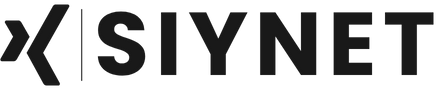
Leave a Reply