
Adding custom JavaScript to your WordPress site can enhance functionality, add interactive elements, or integrate third-party tools. There are several ways to add JavaScript, depending on whether you want to add code site-wide or just to specific pages. Here are 5 effective methods to add custom JavaScript to your WordPress site:
1. Using the Theme’s footer.php or header.php
This is the most direct method, where you manually insert JavaScript code into your WordPress theme.
Steps:
- Go to your WordPress dashboard.
- Navigate to Appearance > Theme Editor.
- Select the footer.php or header.php file (depending on when you want the script to load—usually in the footer for better performance).
- Insert your JavaScript code between the
<script>tags. For example:
<script>
// Your JavaScript code goes here
</script>- Save the changes.
Pros:
- Simple and quick method.
- Gives full control over where the script is added.
Cons:
- Direct editing of theme files can be risky if you don’t know what you’re doing. Any updates to the theme may overwrite your changes.
2. Using a Plugin (Insert Headers and Footers)
If you don’t want to directly modify theme files, you can use plugins like Insert Headers and Footers.
Steps:
- Install and activate the “Insert Headers and Footers” plugin.
- Go to Plugins > Add New, search for Insert Headers and Footers, install, and activate.
- Go to Settings > Insert Headers and Footers.
- Paste your JavaScript code in the Scripts in Footer or Scripts in Header sections, depending on where you want it to load.
- Save your settings.
Pros:
- Easy to use and safe.
- No need to edit theme files directly.
Cons:
- Less control over specific page-level scripts (you would need a different plugin or custom code for that).
3. Using a Custom Plugin
If you plan to add a lot of custom scripts or want a more permanent solution, creating a custom plugin is a great option.
Steps:
- Create a new plugin:
- Go to your WordPress installation directory > wp-content > plugins.
- Create a new PHP file, e.g.,
custom-scripts.php.
- Add the following code to enqueue your JavaScript:
<?php
/*
Plugin Name: Custom Scripts
Description: Adds custom JavaScript to your site.
*/
function add_custom_js() {
echo '<script src="path_to_your_script.js"></script>';
}
add_action('wp_footer', 'add_custom_js');- Upload your plugin to the plugins folder and activate it via the WordPress dashboard.
Pros:
- Completely customizable.
- Keeps the JavaScript separate from your theme, making it safer during updates.
Cons:
- Requires basic PHP knowledge.
4. Using the Customizer’s Additional CSS Section (For Inline Scripts)
WordPress Customizer allows you to add small snippets of JavaScript directly.
Steps:
- Go to Appearance > Customize.
- Navigate to Additional CSS.
- Add the JavaScript code using the
scripttag. For example:
<script>
// Custom JavaScript code
</script>- Publish your changes.
Pros:
- Simple method, no need for extra plugins.
- Works well for inline scripts.
Cons:
- Limited to simple inline scripts.
5. Using a Child Theme
If you frequently make changes to your theme, it’s a good idea to create a child theme. This allows you to add custom JavaScript without modifying the original theme, ensuring updates don’t overwrite your changes.
Steps:
- Create a child theme if you haven’t already (there are many tutorials available online).
- Create a
functions.phpfile in the child theme. - Enqueue your script in the child theme’s
functions.php:
function custom_scripts() {
wp_enqueue_script('my_custom_script', 'URL_TO_YOUR_JS_FILE', array(), null, true);
}
add_action('wp_enqueue_scripts', 'custom_scripts');- Activate the child theme from the WordPress dashboard.
Pros:
- Keeps your custom code separate from the parent theme, ensuring safety during updates.
- Ideal for developers who want to create a robust solution.
Cons:
- Requires more steps and some basic theme development knowledge.
Tips for Adding Custom JavaScript:
- Use the Footer for Better Performance: To avoid blocking page loading, it’s best to place JavaScript code in the footer (right before the
</body>tag). - Ensure Compatibility: Test your custom JavaScript in different browsers to make sure it doesn’t interfere with other site elements.
- Avoid Overusing Plugins: Too many plugins can slow down your site. If you only need one or two custom scripts, avoid using multiple plugins.
Conclusion:
Choosing the right method to add custom JavaScript to your WordPress site depends on your specific needs and expertise. For beginners, plugins like Insert Headers and Footers are great, while more advanced users may prefer creating a custom plugin or using a child theme for better control and safety. Always ensure to test the code in a staging environment before applying it to your live site.
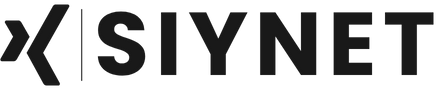
Leave a Reply