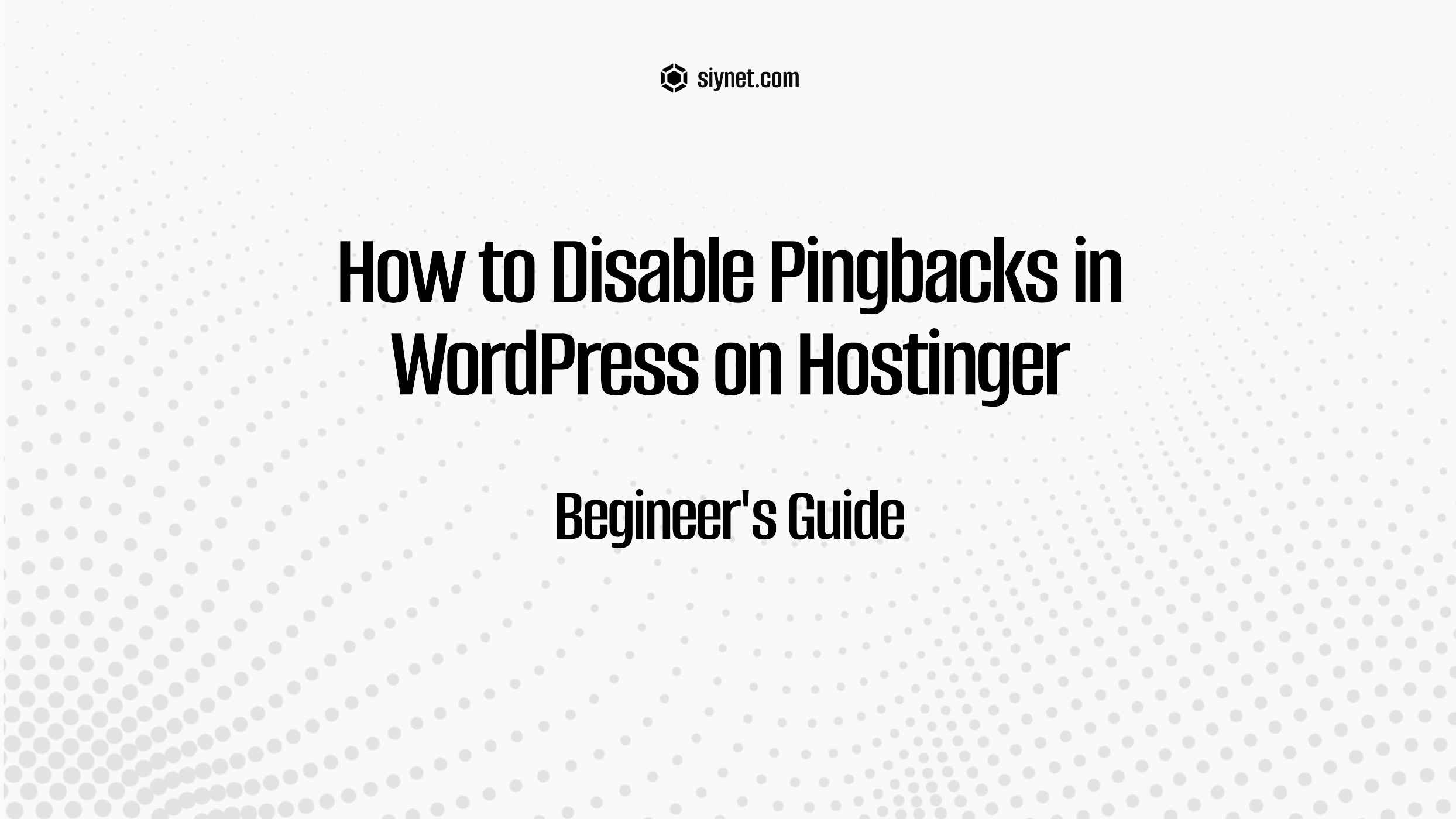
Disabling pingbacks in WordPress is an effective way to prevent WordPress from sending notifications to other websites when you link to them and vice versa. This feature can sometimes result in unwanted traffic and spammy behavior on your website. While Hostinger provides the hosting infrastructure for your site, the process of disabling pingbacks happens within your WordPress dashboard settings.
Here’s a step-by-step guide on how to turn off pingbacks in WordPress when hosted on Hostinger:
1. Log in to Your WordPress Dashboard
- Go to your WordPress site’s login page (e.g.,
yourdomain.com/wp-admin). - Enter your admin username and password to access the WordPress dashboard.
2. Disable Pingbacks in WordPress Settings
Once you’re in the WordPress dashboard, you’ll need to access the settings where pingbacks are enabled:
- In the left-hand sidebar, go to Settings.
- Click on Discussion. In the Discussion Settings page, you’ll find options that control how your site interacts with other websites, including pingbacks.
- Uncheck “Allow link notifications from other blogs (pingbacks and trackbacks)”:
- Scroll down to the Default article settings section.
- Find the option that says “Allow link notifications from other blogs (pingbacks and trackbacks)”.
- Uncheck this box to disable pingbacks and trackbacks for new posts.
- Save Changes:
- Scroll down to the bottom of the page and click Save Changes.
This will stop WordPress from sending pingbacks and trackbacks to other sites when you publish a post that links to them.
3. Disable Pingbacks on Existing Posts (Optional)
If you have already published posts and want to disable pingbacks on them, you can do so by editing those posts individually.
- Go to the Posts section in your WordPress dashboard.
- Click on any post you want to edit.
- In the Post Edit screen, scroll down to the Discussion meta box. If you don’t see the Discussion box, click the Screen Options tab at the top-right and check the “Discussion” box.
- Uncheck the box that says “Allow pingbacks and trackbacks on this page”.
- Update the post to save the changes.
Repeat this process for any other posts where you want to disable pingbacks.
4. Block Pingbacks Using a Plugin (Optional)
If you want an additional layer of control, or you have a lot of content and don’t want to manually disable pingbacks on each post, you can install a plugin to handle this for you.
A popular plugin for managing pingbacks and trackbacks is “Disable Pingbacks” or “No Pingback”. These plugins automatically disable pingbacks site-wide without the need for manual settings changes.
To install a plugin:
- Go to Plugins > Add New in the WordPress dashboard.
- Search for “Disable Pingbacks” or “No Pingback”.
- Click Install Now and then activate the plugin.
This will automatically disable pingbacks across your entire site, including on new and existing posts.
5. Optional: Block Pingbacks via Hostinger (Server-Side)
If you want to block pingbacks at the server level, you can add some code to your .htaccess file (for Apache servers) or adjust server settings for Nginx if you’re using a custom server configuration. This method can be more technical, but it blocks pingbacks before they even reach WordPress.
For Apache servers (Hostinger typically uses Apache or Nginx for WordPress hosting), you can add the following lines to your .htaccess file:
- Access your hosting account via Hostinger’s hPanel (your hosting dashboard).
- Open File Manager or connect via FTP and locate the
.htaccessfile in your website’s root directory. - Add the following code at the top of the
.htaccessfile to block pingbacks:# Block Pingbacks RewriteCond %{REQUEST_METHOD} POSTRewriteCond %{REQUEST_URI} /xmlrpc.phpRewriteCond %{HTTP_USER_AGENT} ^BlackWidow|Bloomba|Bullseye|CherryPicker|Custo|DTS Agent|EirGrabber|EmailSiphon|EmailWolf|ExpressWebFind|ExtractorPro|FastTrack|GrabNet|Offline|SlySearch|WeBot|Zeus [NC]RewriteRule .* - [F,L]
- Save the
.htaccessfile.
This will block pingbacks from certain user agents and prevent them from reaching your WordPress site. If you’re unsure about editing .htaccess, you can contact Hostinger’s support for assistance.
Conclusion
Disabling pingbacks in WordPress is a great way to reduce spam and avoid unnecessary notifications between websites. Whether you choose to disable pingbacks through the WordPress settings or use a plugin, you can easily prevent WordPress from sending or receiving pingbacks. For even more control, you can also use server-level methods with Hostinger’s tools to block pingbacks altogether.
By following these steps, you can keep your WordPress site clean and avoid potential performance issues caused by unnecessary pings.
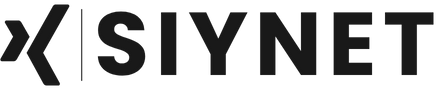
Leave a Reply