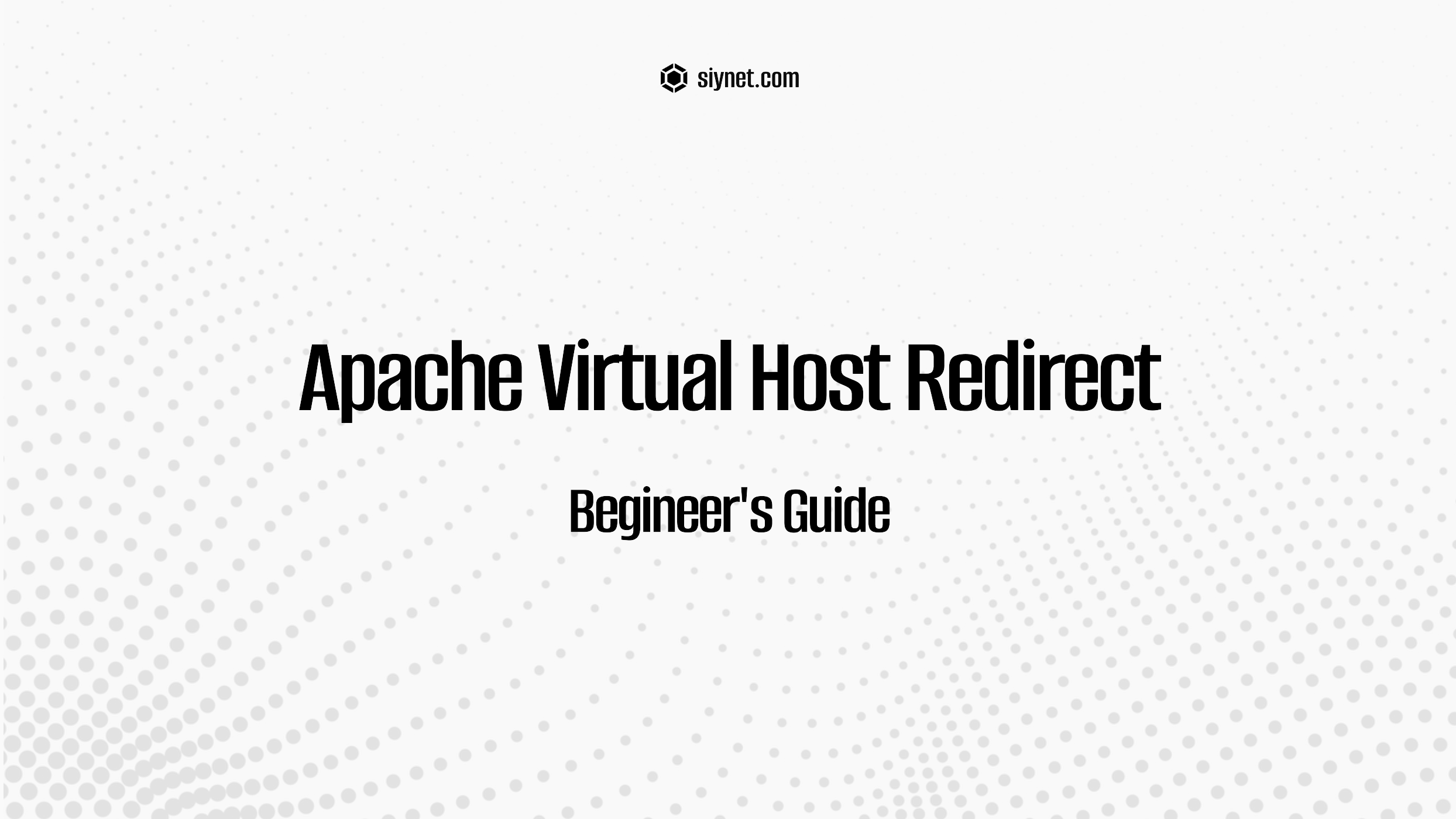
Sometimes, you may want to redirect users who visit a specific domain or subdomain to another domain altogether. Apache’s Virtual Host configuration allows you to easily set up redirects from one website to another using several methods. This can be useful in scenarios like domain migration, temporary redirects, or SEO strategies (like 301 redirects).
In this guide, we’ll walk you through how to set up an Apache Virtual Host to redirect traffic from one domain to another using Apache’s configuration files.
What is a Redirect?
A redirect is an instruction that tells the browser to automatically navigate to a different URL. There are several types of redirects:
- 301 Redirect: A permanent redirect, which signals to search engines that the page has moved permanently. It passes most of the link equity to the new URL.
- 302 Redirect: A temporary redirect, which signals that the page may return at some point and the redirect is only temporary.
- 303 Redirect: Used when a resource is redirected to a different URL to perform a method (commonly used with HTTP POST).
- Meta Refresh: A less common form of redirect, often used in HTML, but not recommended for SEO purposes.
The most common redirect you’ll use is the 301 Redirect, especially if you’re moving to a new domain permanently.
Why Use an Apache Virtual Host Redirect?
You may want to redirect users for a variety of reasons:
- Migrating from one domain to another.
- Redirecting non-www to www or vice versa (for example, example.com to www.example.com).
- Preventing access to certain subdomains or URLs.
- Improving SEO by consolidating traffic to a single domain.
Apache allows you to manage all these redirects in a highly configurable and efficient way by using the mod_rewrite module, which is extremely powerful and flexible.
Prerequisites
Before setting up a redirect, ensure that:
- Apache is installed on your server.
- mod_rewrite module is enabled (it’s usually enabled by default).
- You have root or sudo access to the server, as changes to Apache configuration files require administrative privileges.
- You have access to the virtual host configuration files for your domains.
Step-by-Step Guide: Setting Up a Redirect in Apache Virtual Hosts
Step 1: Locate the Apache Virtual Host Configuration File
The Virtual Host configuration files are typically stored in:
- Ubuntu/Debian:
/etc/apache2/sites-available/ - CentOS/RHEL:
/etc/httpd/conf.d/
Each virtual host is defined by a .conf file, such as example.com.conf. For example, to redirect traffic from example1.com to example2.com, you would edit the example1.com.conf file.
Step 2: Open the Virtual Host Configuration File
Open the virtual host configuration file for the domain you want to redirect. You can do this with a text editor like nano or vim:
sudo nano /etc/apache2/sites-available/example1.com.conf # For Ubuntu/Debian
Or:
sudo nano /etc/httpd/conf.d/example1.com.conf # For CentOS/RHEL
Step 3: Modify the Virtual Host Configuration to Include a Redirect
Now, add the redirect configuration within the <VirtualHost> block. You can set up different types of redirects, but the most common one is a 301 Redirect.
Example 1: Redirect Entire Domain to Another Domain
To redirect example1.com to example2.com, add the following lines to your example1.com.conf file:
<VirtualHost *:80>
ServerAdmin webmaster@example1.com
ServerName example1.com
DocumentRoot /var/www/example1.com
# 301 Redirect to new domain
Redirect 301 / http://example2.com/
ErrorLog ${APACHE_LOG_DIR}/error.log
CustomLog ${APACHE_LOG_DIR}/access.log combined
</VirtualHost>
Redirect 301 / http://example2.com/tells Apache to permanently redirect all requests from example1.com to example2.com.- The
/after the domain ensures that all paths (likeexample1.com/aboutorexample1.com/contact) will also redirect to the same path on the new domain (e.g.,example2.com/about).
Example 2: Redirect Non-WWW to WWW
If you want to redirect traffic from the non-www version of your site (e.g., example1.com) to the www version (e.g., www.example1.com), use this configuration:
<VirtualHost *:80>
ServerAdmin webmaster@example1.com
ServerName example1.com
Redirect 301 / http://www.example1.com/
ErrorLog ${APACHE_LOG_DIR}/error.log
CustomLog ${APACHE_LOG_DIR}/access.log combined
</VirtualHost>
This will redirect example1.com to www.example1.com, ensuring that users are always directed to the same domain.
Example 3: Redirect HTTP to HTTPS
If your site uses HTTPS and you want to redirect all HTTP traffic to HTTPS (secure) automatically, you can use the following setup:
<VirtualHost *:80>
ServerAdmin webmaster@example1.com
ServerName example1.com
Redirect 301 / https://example1.com/
ErrorLog ${APACHE_LOG_DIR}/error.log
CustomLog ${APACHE_LOG_DIR}/access.log combined
</VirtualHost>
This redirect ensures that any HTTP traffic (port 80) is automatically redirected to HTTPS (port 443).
Step 4: Enable the Site Configuration and Restart Apache
After making changes to your virtual host file, you’ll need to enable the site and restart Apache to apply the changes.
For Ubuntu/Debian:
- Enable the site (if it’s not already enabled):
sudo a2ensite example1.com.conf - Test your Apache configuration for syntax errors:
sudo apache2ctl configtest - Restart Apache to apply the changes:
sudo systemctl restart apache2
For CentOS/RHEL:
- Test the Apache configuration:
sudo httpd -t - Restart Apache:
sudo systemctl restart httpd
Step 5: Verify the Redirect
To ensure the redirect is working, you can visit the original domain in your browser (e.g., example1.com) and check if it redirects to the new domain (e.g., example2.com). You can also use cURL to verify:
curl -I http://example1.com
This should return a 301 Moved Permanently status code along with the Location header pointing to the new domain.
Best Practices for Setting Up Redirects in Apache
- Use 301 Redirects for Permanent Changes: A 301 redirect signals to both users and search engines that the page or domain has permanently moved. This helps preserve SEO ranking and link equity.
- Ensure SSL for Redirects: If you’re redirecting HTTP traffic to HTTPS, ensure that you have an SSL certificate installed and properly configured for the destination domain.
- Test Redirects Regularly: After setting up redirects, it’s essential to verify they’re functioning correctly. Check for potential redirect loops or errors.
- Avoid Excessive Redirect Chains: Too many redirects can harm SEO and user experience. Each redirect should point directly to its final destination.
- Monitor Analytics: Keep an eye on your website traffic and analytics after implementing redirects to ensure they’re working correctly and there’s no loss of traffic.
Conclusion: Redirecting with Apache Virtual Hosts
Apache’s Virtual Hosts provide a flexible and powerful way to manage multiple websites on a single server. By configuring redirects in the virtual host configuration files, you can easily send visitors to a new domain or secure version of your site.
Whether you’re performing a domain migration, enforcing HTTPS, or redirecting users for SEO purposes, Apache Redirects help ensure a seamless experience for both users and search engines.
Have you set up a redirect in Apache? Share your experiences or questions in the comments below!
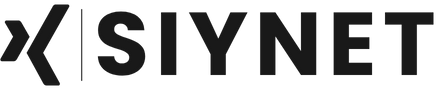
Leave a Reply