
If you’ve ever struggled with managing a growing collection of images, videos, and other media files in your WordPress site’s media library, you’re not alone. As your website expands, it becomes increasingly difficult to find and organize media files efficiently. This is where WP Media Folder comes in. It’s an intuitive WordPress plugin designed to help you manage, organize, and display your media in a more streamlined way. In this blog post, we’ll take a closer look at WP Media Folder, its features, and how you can download the demo version to try it for yourself.
What Is WP Media Folder?
WP Media Folder is a powerful WordPress plugin that enhances the native media management capabilities of WordPress. It allows you to organize your media files into folders, add drag-and-drop functionality, and improve the overall workflow of your media library. Whether you’re dealing with hundreds or thousands of media files, WP Media Folder helps you stay organized and boosts your productivity.
Key Features of WP Media Folder
- Folder-Based Organization
- One of the biggest improvements WP Media Folder offers is the ability to organize your media files into folders. With a folder-based structure, you can easily group your images, documents, audio files, and videos based on categories, projects, or any other custom organization scheme.
- Drag-and-Drop Media Management
- WP Media Folder introduces a drag-and-drop functionality, making it easier than ever to upload and organize your media files. No more scrolling through endless lists of files—simply drag your media into the folders and watch them get organized in real time.
- Improved Media Library Interface
- The plugin enhances the default WordPress media library by offering a cleaner, more intuitive interface. This helps you find your files faster and perform media-related tasks with greater ease.
- Media Categories and Tags
- You can assign categories and tags to your media files, making it easier to filter and search for specific assets. This is especially useful for large websites that feature numerous media files.
- Integration with Popular Page Builders
- WP Media Folder integrates seamlessly with popular page builders like Elementor, WPBakery, and Gutenberg. You can easily insert media files into your pages and posts without leaving the page builder interface.
- Cloud Storage Integration
- For even more flexibility, WP Media Folder supports integration with cloud storage services like Google Drive, Dropbox, and Amazon S3. This allows you to access and organize media files directly from these cloud platforms within your WordPress site.
- Advanced Image and Video Gallery
- With WP Media Folder, you can create stunning image and video galleries. The plugin supports various display options, including grids, sliders, and lightboxes, giving you full control over how your media is presented to your visitors.
- Customizable Media File Settings
- WP Media Folder provides options to customize file names, resize images, and even add watermarks to your media. These features are great for those who need more control over their files before uploading them to their website.
- Easy Media Import
- You can import media from other platforms or external sources, making it easier to transfer files into your WordPress media library. Whether it’s from your local machine or external services, WP Media Folder streamlines the import process.
- Multiple Language Support
- WP Media Folder comes with multiple language support, making it suitable for a global audience. You can use the plugin in your preferred language for a more localized experience.
Why You Need a WP Media Folder for Your WordPress Site
As your WordPress website grows, your media library can become cluttered, making it challenging to locate specific images or documents. Without an efficient organization system, you might waste precious time looking for files, especially if you have hundreds or thousands of them.
WP Media Folder solves this problem by offering a folder-based organizational system and powerful filtering options. Whether you’re a photographer, content creator, marketer, or business owner, this plugin helps you manage your media efficiently and improves the overall usability of your website.
Additionally, WP Media Folder’s seamless integration with page builders and cloud storage services ensures you can continue to work within your preferred workflow. It reduces the time spent searching for files and allows you to focus on creating and optimizing your website.
WP Media Folder Demo: Try Before You Buy
Before committing to a premium plugin like WP Media Folder, it’s always a good idea to test its features and functionality. The good news is that WP Media Folder offers a demo version that you can try out before purchasing.
How to Access the WP Media Folder Demo
- Visit the Official Website:
- Go to the official WP Media Folder website to check out their demo version. You’ll find a button or a link for the demo on their homepage or product pages.
- Request a Demo:
- Some demo versions are available instantly, while others may require you to sign up for access. Once you’ve signed up, you’ll gain access to a live demo version of the plugin where you can explore all of its features.
- Explore the Plugin Features:
- Use the demo environment to explore features like folder management, media organization, drag-and-drop functionality, and integration with page builders. This will give you a firsthand look at how the plugin can enhance your workflow.
- Test the Interface:
- The demo will allow you to interact with the plugin’s interface, helping you understand how intuitive and easy it is to use in a real-world scenario. You can test the plugin’s compatibility with your existing WordPress setup by uploading sample media and organizing it into folders.
- Decide if It Fits Your Needs:
- Once you’ve tested the demo, you’ll have a clear idea of whether WP Media Folder fits your needs. If you find that it streamlines your media management and helps boost your productivity, you can proceed with the purchase.
Downloading WP Media Folder
If you’re convinced by the demo and want to integrate WP Media Folder into your WordPress site, you can purchase and download the plugin directly from the official website. After purchasing, you’ll be able to download the plugin file and install it on your WordPress site.
Conclusion: WP Media Folder – Your Solution for Efficient Media Management
If you’re tired of dealing with a disorganized media library in WordPress, WP Media Folder is the solution you’ve been waiting for. With its intuitive folder management, drag-and-drop functionality, cloud storage integration, and seamless page builder support, WP Media Folder is the perfect tool for streamlining your workflow and keeping your media organized.
Don’t take our word for it—try the demo today to experience the plugin’s powerful features for yourself and see how it can transform the way you manage your WordPress media library.
Have you tried WP Media Folder yet? Share your experience with us in the comments below. Happy organizing
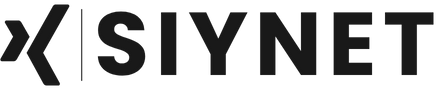
Leave a Reply