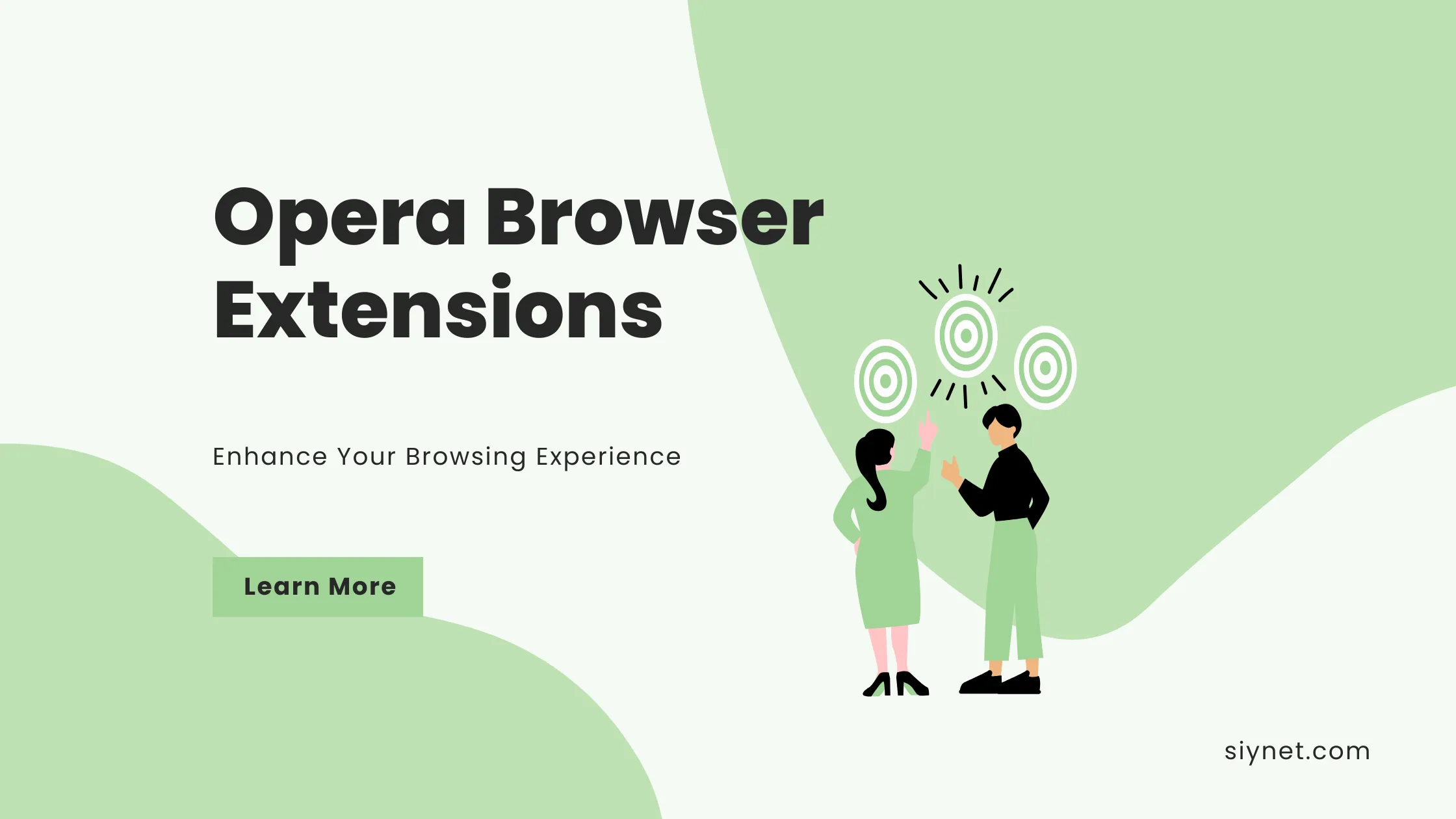
Opera is a popular web browser known for its speed, security, and built-in features like a free VPN, ad blocker, and battery-saving mode. One of the reasons users love Opera is its support for browser extensions that can help enhance functionality and improve their browsing experience. Whether you’re looking to improve productivity, streamline shopping, or boost privacy, Opera’s extensions offer something for everyone.
In this guide, we’ll walk you through Opera browser extensions, how to install them, and some of the best extensions you can add to Opera in 2025.
What Are Opera Browser Extensions?
Opera browser extensions are small software add-ons that expand the functionality of the Opera browser. They integrate with the browser to offer extra features that aren’t available by default. Extensions can do things like block ads, improve your privacy, enhance productivity, or customize your browsing experience.
How to Install Extensions in Opera
Installing extensions in Opera is quick and easy. Follow these steps:
- Open Opera: Launch the Opera browser on your computer.
- Go to the Extensions Page:
- Click the Opera logo in the top-left corner.
- Select Extensions from the menu and then Get Extensions. Alternatively, you can visit the Opera Add-ons page.
- Browse or Search for Extensions:
- You can either browse through categories or search for a specific extension using the search bar.
- Install the Extension:
- Once you find the extension you want, click on it, and press the Add to Opera button.
- Some extensions may require additional permissions or setup steps, which will be prompted during the installation.
- Manage Extensions:
- To manage or disable extensions, click the Extensions icon on the browser’s sidebar or open Menu > Extensions and select Extensions to view installed extensions.
Best Opera Browser Extensions (2025)
Here are some of the best Opera extensions you should consider installing to enhance your browsing experience:
1. Adblock Plus
- Category: Ad Blocker
- What it does: Adblock Plus is one of the most popular ad blockers available. It blocks all kinds of intrusive ads, including pop-ups, banner ads, and video ads. It also protects you from malware and trackers.
- Features:
- Blocks annoying ads for a cleaner browsing experience.
- Can block trackers and prevent some forms of data collection.
- Customizable settings to allow or block specific types of ads.
2. LastPass
- Category: Password Manager
- What it does: LastPass is a password manager that helps you store and manage passwords securely. It can autofill your login credentials and generate strong passwords for each account.
- Features:
- Auto-fills login details on websites.
- Generates secure, random passwords for each account.
- Stores passwords and sensitive information in an encrypted vault.
- Cross-platform support for syncing passwords across devices.
3. Opera VPN
- Category: VPN (Virtual Private Network)
- What it does: Opera has a built-in free VPN that helps you browse privately by masking your IP address and encrypting your internet connection.
- Features:
- Free VPN with no data limits.
- Allows you to appear as though you’re browsing from different countries.
- Enhances security and privacy by preventing tracking and surveillance.
Note: This VPN is different from third-party services; it’s integrated directly into Opera for simplicity.
4. Honey
- Category: Shopping & Coupons
- What it does: Honey is an extension that helps you find the best deals, discounts, and coupons while shopping online. It automatically applies the best available coupon codes during checkout.
- Features:
- Automatically finds and applies coupon codes at checkout.
- Works with thousands of online retailers.
- Tracks price history for products and alerts you when prices drop.
5. Grammarly
- Category: Writing & Grammar
- What it does: Grammarly helps you write mistake-free by checking your grammar, spelling, punctuation, and style. It can be used while composing emails, writing blog posts, or even posting on social media.
- Features:
- Real-time grammar and spelling checker.
- Style and tone suggestions.
- Plagiarism detection (in premium version).
- Supports multiple languages for writing assistance.
6. Pocket
- Category: Reading & Bookmarking
- What it does: Pocket lets you save articles, videos, and other content to read or watch later, even when you’re offline.
- Features:
- Save web pages, articles, and videos with a single click.
- Organize saved content with tags and folders.
- Syncs across devices for reading anywhere.
- Offline mode for reading content without an internet connection.
7. Ghostery
- Category: Privacy & Security
- What it does: Ghostery blocks trackers that collect your personal information while you browse. It enhances your privacy by stopping advertisers from tracking you.
- Features:
- Blocks tracking scripts and cookies.
- Provides an in-depth view of all the trackers it blocks.
- Improves page load speeds by eliminating unnecessary scripts.
- Privacy and security analytics.
8. Momentum
- Category: Productivity & Personalization
- What it does: Momentum replaces your new tab page with a personalized dashboard that includes a beautiful background image, to-do list, weather, and motivational quotes.
- Features:
- Customizable background images based on your preferences.
- Daily inspiring quotes to keep you motivated.
- To-do list and reminders for better organization.
- Weather forecast for your location.
9. Bitwarden
- Category: Password Manager
- What it does: Bitwarden is an open-source password manager that allows you to store and encrypt your login credentials safely.
- Features:
- Cross-device syncing for seamless password management.
- Generates strong, unique passwords.
- Encrypted vault to store sensitive information securely.
- Supports two-factor authentication for extra security.
10. Dark Reader
- Category: Accessibility & Visual Aid
- What it does: Dark Reader enables dark mode for websites, making it easier on the eyes, especially in low-light environments.
- Features:
- Turns light websites into dark mode.
- Customizable settings for brightness, contrast, and filters.
- Supports websites across the internet.
- Helps reduce eye strain during prolonged browsing.
How to Manage Opera Extensions
Once you’ve installed your preferred extensions, you can manage them easily:
- Click the Opera menu (top-left corner).
- Go to Extensions > Extensions or press Ctrl+Shift+E.
- From the Extensions page, you can enable/disable extensions, configure their settings, or remove them.
- To hide an extension icon from the toolbar, click the extension icon, then click Hide in Menu.
Conclusion
Opera extensions allow you to customize and enhance your browsing experience with tools for privacy, security, productivity, and entertainment. Whether you’re looking to block ads, save passwords, or get the best deals online, there’s an Opera extension for almost everything. Install some of the best Opera browser extensions for 2025 to optimize your online activities and enjoy a smoother, more efficient browsing experience.
FAQs About Opera Browser Extensions
Opera browser extensions are small add-ons that enhance the functionality of the Opera browser. They can add new features, improve privacy, block ads, and more, making your browsing experience more efficient and enjoyable.
To install an extension in Opera, go to the Opera Add-ons page, search for the extension you want, and click Add to Opera. After installation, the extension icon will appear in your browser’s toolbar for easy access.
Yes, most Opera extensions are free to install and use. However, some may offer premium features for advanced functionality.
To manage or remove extensions, click the Opera menu > Extensions > Extensions. From there, you can enable, disable, or uninstall extensions. You can also adjust individual extension settings if available.
Opera allows you to sync your bookmarks, settings, and browsing history across devices when logged into your Opera account. However, extensions may need to be manually installed on each device as they don’t sync automatically.
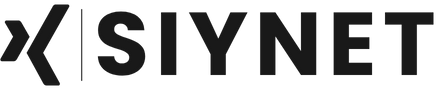
Leave a Reply