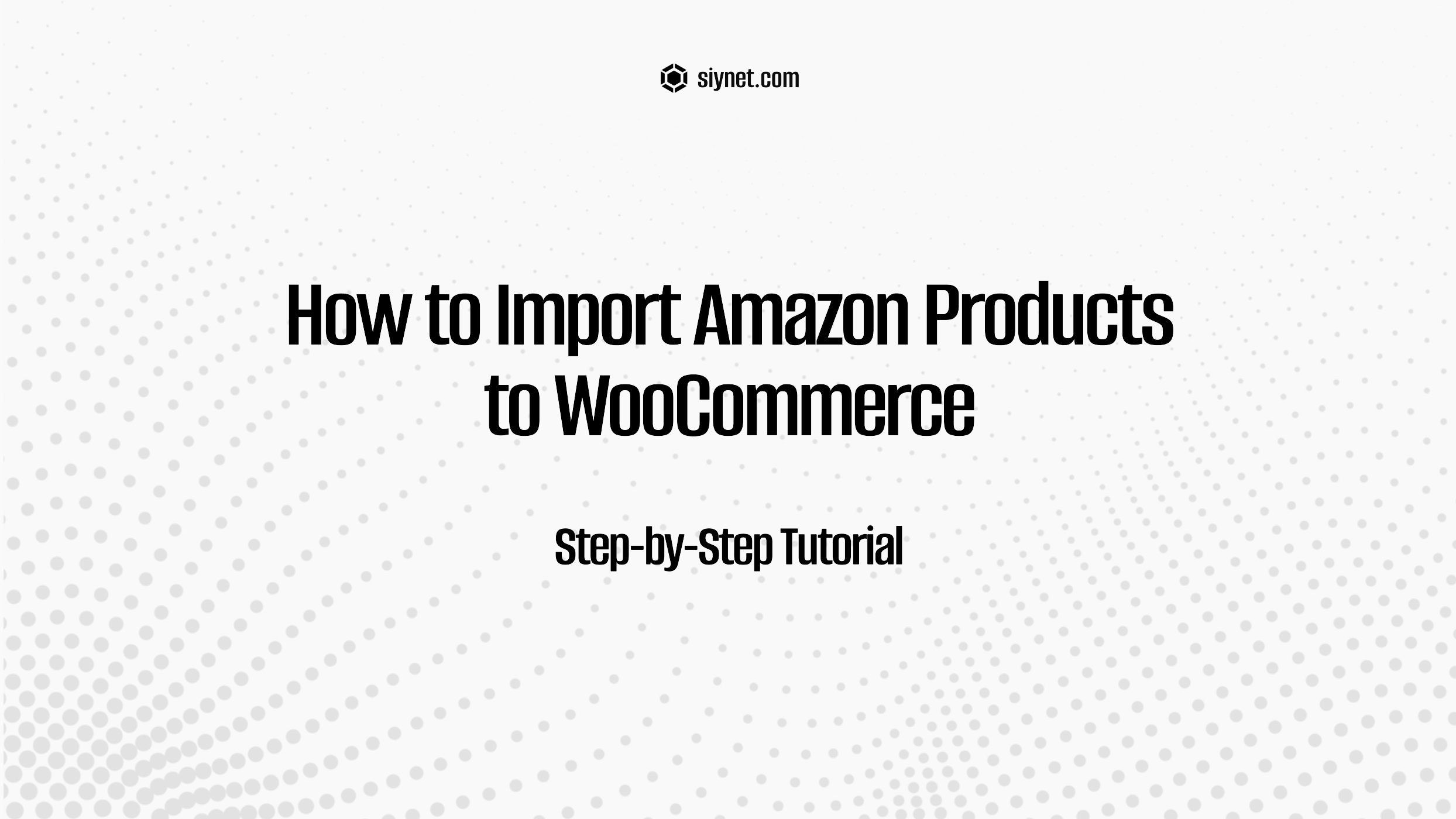
If you want to import Amazon products to your WooCommerce store, you can do it seamlessly with the help of plugins and a few simple steps. This method saves time and ensures that your WooCommerce store is automatically populated with Amazon products.
Step 1: Choose an Amazon to WooCommerce Import Plugin
The first thing you need is a plugin that can connect your WooCommerce store with Amazon and import products. Popular plugins for this include:
- Amazon Affiliate for WooCommerce: Allows you to import Amazon products as affiliate products.
- WooCommerce Amazon Affiliates: Imports products from Amazon and adds them to your WooCommerce store.
- WP-Lister for Amazon: An excellent option for both product importing and managing Amazon listings from your WordPress site.
Choose a plugin that meets your needs, depending on whether you want to list affiliate products or sell them directly.
Step 2: Install and Set Up the Plugin
Once you’ve chosen a plugin, the next step is installing it on your WordPress site:
- Install the Plugin: Go to your WordPress dashboard, navigate to Plugins > Add New, and search for the plugin. Once found, click Install Now and then activate it.
- Configure the Plugin: After activation, you’ll need to configure the plugin by linking it with your Amazon Associates account (for affiliate products) or your Amazon Seller account (for direct selling).
For example, Amazon Affiliate for WooCommerce will require you to input your Amazon API credentials (Access Key and Secret Key) to connect to Amazon’s Product Advertising API.
Step 3: Select Products to Import
With the plugin set up, you can now choose which products you want to import from Amazon:
- Search for Products: Most plugins will let you search for Amazon products by keyword, category, or Amazon’s ASIN (Amazon Standard Identification Number).
- Select the Products: Once you’ve found the products you want to import, select them. Some plugins allow bulk importing, so you can choose multiple items at once.
- Review Product Data: Ensure that the product title, description, images, and pricing details are accurate.
Step 4: Import Products and Customize Listings
After selecting the products, click the import button to bring them into your WooCommerce store. Depending on the plugin, products might be added directly to your store, or you might need to review them before they go live.
- Adjust Prices & Stock: If you’re importing affiliate products, prices and stock are typically updated automatically. However, if you’re selling products directly, you may need to adjust stock levels and prices.
- Add Customization: Customize the product descriptions, images, or other information as needed to match your branding or any specific changes you want to make.
Conclusion
Importing Amazon products to WooCommerce is a straightforward process with the right tools. By using an Amazon-to-WooCommerce plugin, you can efficiently populate your store with Amazon products, saving time and providing your customers with a vast selection of items. Always make sure to adhere to Amazon’s terms and conditions, especially if you are using affiliate links.
For more detailed guidance on setting up and using plugins for importing Amazon products, you can check plugin documentation or official WooCommerce resources.
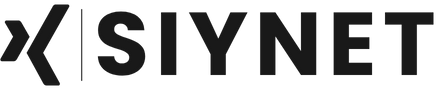
Leave a Reply