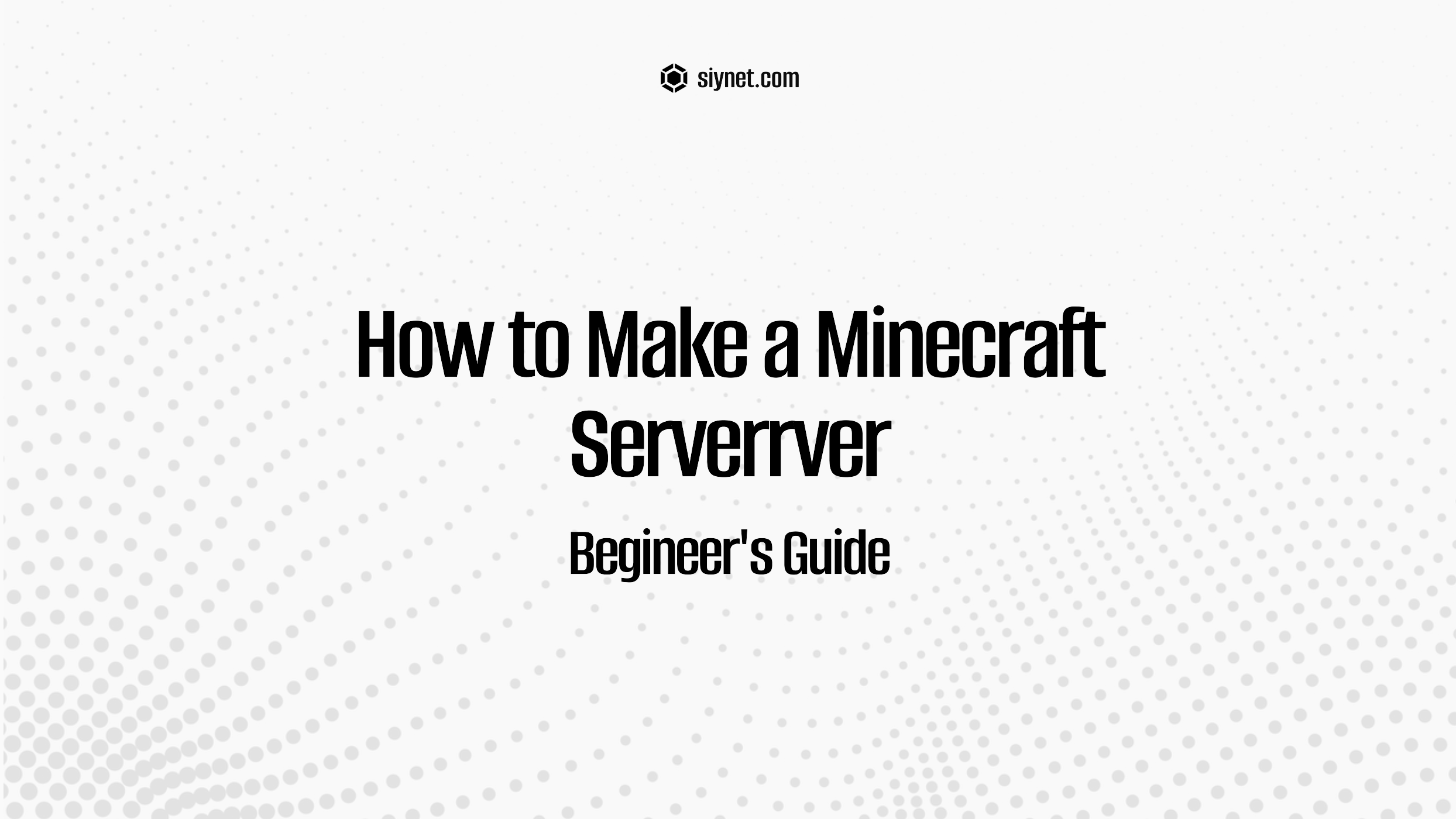
Creating your own Minecraft server is an exciting way to play the game with friends, manage your own world, and even run custom mods or plugins. Whether you’re running a vanilla server or a more complex modded one, this guide will walk you through the essential steps to set up a Minecraft server on your own.
By the end of this guide, you’ll know how to set up a Minecraft server on your own computer or using a hosted service, configure it for multiplayer, and customize it to suit your needs.
What You’ll Need to Set Up a Minecraft Server
Before diving into the setup process, here’s a quick list of what you’ll need to start a Minecraft server:
- A copy of Minecraft – The game itself (Java Edition recommended for flexibility).
- A computer or hosting provider – A computer capable of running the server, or a hosted Minecraft server service.
- Stable internet connection – To allow players to connect remotely.
- Java Development Kit (JDK) – Required for Minecraft server installation.
- Optional: Server mods or plugins – If you want to run a modded server, you can install Minecraft mods or use server plugins like Spigot or Paper.
Step 1: Choose Your Server Type
1. Vanilla Minecraft Server (Java Edition)
This is the most straightforward option where the game is hosted without any modifications. It includes the official game mechanics, without any mods or plugins.
- Best for: A standard Minecraft experience, or if you want to manually add mods later.
2. Spigot or Paper Server
These are modified Minecraft server software that offer improved performance, customization options, and support for plugins. Paper is a highly optimized fork of Spigot.
- Best for: Performance improvements and running custom plugins (e.g., for mini-games, economy systems, or permissions).
3. Forge Server (Modded)
If you want to play with mods like new biomes, creatures, or other gameplay features, you’ll need to install Minecraft Forge to run a modded server.
- Best for: Playing with Minecraft mods that change gameplay and features.
Step 2: Download and Install the Minecraft Server
A. Download the Minecraft Java Edition Server Software
- Go to the official Minecraft website:
- Visit the official Minecraft server download page.
- Download the Minecraft server jar file.
- Create a folder for the server:
- Create a folder on your computer (e.g., Minecraft_Server).
- Place the Minecraft server .jar file into this folder.
- Download and install Java:
- Minecraft requires Java to run the server. Download the latest Java Development Kit (JDK) from Oracle’s website.
- Install Java and ensure it is correctly added to your environment variables.
- Run the server for the first time:
- To run the server, open Command Prompt (Windows) or Terminal (Mac/Linux), navigate to the folder where the server .jar is located, and run the following command:
java -Xmx1024M -Xms1024M -jar minecraft_server.jar nogui-Xmx1024Mspecifies the maximum amount of RAM allocated to the server (you can increase this number for more performance, e.g.,-Xmx2048Mfor 2GB of RAM).-Xms1024Mspecifies the initial amount of RAM.
- To run the server, open Command Prompt (Windows) or Terminal (Mac/Linux), navigate to the folder where the server .jar is located, and run the following command:
- Agree to the EULA:
- The first time you run the server, it will generate some files, including an eula.txt file.
- Open eula.txt and change
eula=falsetoeula=trueto agree to the Minecraft End User License Agreement.
- Launch the server again:
- Run the same command again to start the server. This will load Minecraft with the basic server setup.
Step 3: Configure the Server
- Open the
server.propertiesfile:- This file contains various settings for your server, including game modes, world settings, and player limits.
- You can modify things like:
- server-port: The default is
25565. This is the port used to connect to your server. - max-players: Set the number of players that can join your server.
- level-name: The name of the world.
- difficulty: Adjust the difficulty level (e.g., peaceful, easy, normal, hard).
- spawn-monsters: Toggle monster spawns (true/false).
- server-port: The default is
- Save the file after editing.
- Enable Command Blocks (Optional):
- If you plan to use command blocks for redstone contraptions or automation, set
enable-command-block=truein theserver.propertiesfile.
- If you plan to use command blocks for redstone contraptions or automation, set
Step 4: Port Forwarding (For Remote Access)
If you want friends or players outside your local network to join your server, you’ll need to set up port forwarding on your router. This allows players to connect via your public IP address.
- Access your router settings:
- Type your router’s IP address into your web browser (usually something like
192.168.1.1). - Log in with your username and password (usually found on your router).
- Type your router’s IP address into your web browser (usually something like
- Find the Port Forwarding section:
- Look for Port Forwarding or NAT settings in the router’s configuration.
- Forward the port
25565(or whatever you have set inserver.properties) to your local IP address.
- Find your local IP address:
- On Windows: Open the command prompt and type
ipconfig, and note the IPv4 address. - On macOS/Linux: Use the command
ifconfigorip ato find the local IP address.
- On Windows: Open the command prompt and type
- Test the connection:
- To test if your server is accessible externally, use a site like canyouseeme.org to check if port
25565is open. - Share your public IP address (found by searching “What is my IP” on Google) with players to allow them to join.
- To test if your server is accessible externally, use a site like canyouseeme.org to check if port
Step 5: Add Mods or Plugins (Optional)
1. For Modded Servers (Forge)
If you want to run Minecraft mods, you’ll need to set up a Forge server.
- Download Minecraft Forge:
- Go to the official Forge website and download the version of Forge that matches your Minecraft version.
- Install it by running the Forge installer and selecting “Install Server.”
- Install Mods:
- After installing Forge, place the mod files (.jar) in the
modsfolder in your server directory.
- After installing Forge, place the mod files (.jar) in the
2. For Plugin-based Servers (Spigot or Paper)
If you want to use plugins (for things like permissions, mini-games, or economy), you can use Spigot or Paper servers.
- Download Paper or Spigot:
- Visit the Paper website or the Spigot website and download the latest build for your Minecraft version.
- Run the server:
- Replace the
minecraft_server.jarfile with the Paper or Spigot .jar file, then run the server using the same command as above.
- Replace the
- Install Plugins:
- Download plugins (e.g., EssentialsX, WorldEdit, Dynmap) from trusted sources like SpigotMC or Craftbukkit.
- Place the plugin files in the
pluginsfolder of your server directory.
Step 6: Managing Your Server
Once your Minecraft server is set up, you can manage it through the following methods:
- Server Console: You can run commands and monitor server performance directly through the console.
- Server Commands: You can use in-game commands (like
/tp,/ban,/kick,/whitelist, etc.) to manage players and the game world. - Admin Tools: For more advanced server management, you can install WorldEdit, WorldGuard, or use Multiverse for world management.
Conclusion
Setting up your own Minecraft server in 2025 is easier than ever, whether you’re hosting it on your own machine or using a third-party host. From creating a vanilla server to running modded worlds with Forge, or using plugins on a Spigot or Paper server, there are plenty of options to customize and optimize your Minecraft experience.
Now, whether you’re playing with friends or running a full community, your server is ready for epic adventures. Enjoy the world of Minecraft in your own way!
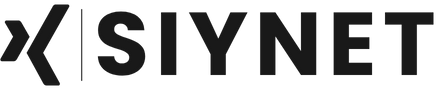
Leave a Reply