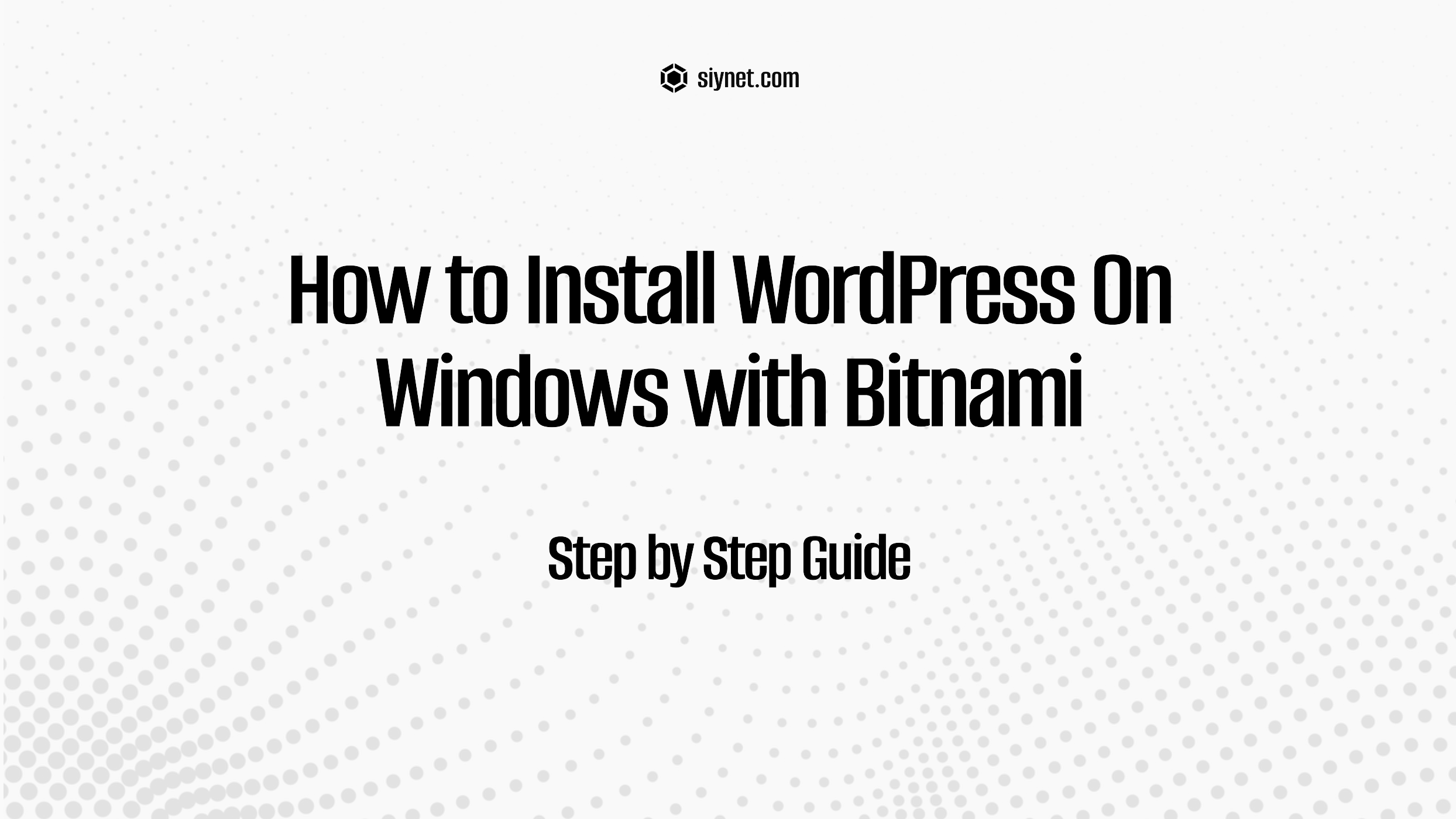
Installing WordPress on Windows using Bitnami is a convenient way to set up a local development environment without the need for complex configurations. Bitnami provides a pre-packaged WordPress stack that includes everything you need: Apache, MySQL, PHP, and WordPress, all in one package.
Here’s a step-by-step guide to install WordPress on Windows with Bitnami:
Step 1: Download the Bitnami WordPress Installer
- Go to the Bitnami WordPress download page:
- Visit the Bitnami WordPress Page in your web browser.
- Download the Windows Installer:
- Choose the appropriate version of the Bitnami WordPress installer for Windows. Click on the “Download” button to get the installer.
Step 2: Run the Installer
- Locate the downloaded installer file:
- After downloading, navigate to the folder where the installer (
bitnami-wordpress-X.X.X-X-windows-installer.exe) is located.
- Run the installer:
- Double-click the
.exefile to start the installation process.
- Allow administrator access:
- If prompted by Windows for permission to allow the installer to make changes, click Yes.
Step 3: Choose Installation Folder
- Select the installation directory:
- You can either keep the default installation directory or select a custom path where you want to install WordPress.
- It’s usually fine to leave the default folder (
C:\Bitnami\wordpress-X.X.X).
- Click “Next” to continue.
Step 4: Set Up Your WordPress Website
- Set up WordPress admin account:
- Enter a WordPress username and password. These will be used to log in to the WordPress admin dashboard after the installation is complete.
- You can also set your website name here (for example, “My Local WordPress Site”).
- Configure the database:
- You’ll need to set a MySQL root password. This will be used to access the database.
- Database name and username will be pre-filled (usually
bitnamifor both).
- Click “Next” to proceed.
Step 5: Choose to Install phpMyAdmin (Optional)
- Optional: Install phpMyAdmin:
- If you want access to a web-based interface to manage MySQL databases, choose to install phpMyAdmin (recommended).
- If you don’t need it, you can skip this step.
- Click “Next” to proceed.
Step 6: Start the Installation
- Begin the installation:
- After all settings are configured, click Next and then Install to begin the installation process.
- Wait for the installation:
- Bitnami will now install all components (Apache, MySQL, PHP, WordPress) and set everything up. This may take a few minutes.
Step 7: Complete the Installation
- Finish the installation:
- Once the installation is complete, you’ll see a screen showing that the installation was successful.
- Launch WordPress:
- Click Finish to exit the installer.
- The Bitnami WordPress stack includes an option to start the WordPress site and access the admin dashboard. You’ll see a Bitnami application launcher that allows you to manage the local WordPress instance (start, stop, or configure Apache and MySQL services).
Step 8: Access Your Local WordPress Site
- Open WordPress in your browser:
- Open your browser and go to
http://localhost/. - This will load the WordPress installation page for your local site.
- Log in to the WordPress admin dashboard:
- Go to
http://localhost/wordpress/wp-admin/. - Log in with the username and password you set earlier during the installation process.
Step 9: Customize Your Local WordPress Site
- Theme and Plugin Installation:
- Now you can customize your WordPress site by installing themes and plugins, just like on any live WordPress website.
- Explore the Local Environment:
- Since this is a local WordPress installation, you can test features, design themes, and create content without making any changes to a live site.
Step 10: (Optional) Manage Your Local WordPress Stack with Bitnami Launcher
- Bitnami includes a Launcher that allows you to easily manage your local WordPress installation.
- You can start or stop the WordPress stack (Apache, MySQL) from the launcher by clicking Start or Stop for each service.
Conclusion
You now have a local WordPress installation running on your Windows computer using Bitnami! This local development setup is perfect for testing new themes, plugins, or making changes to your site before deploying it live.
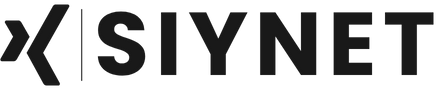
Leave a Reply